Emoza allows you to display a top bar above your main header. Follow these steps to enable and customize it:
Enabling the Top Bar #
- Enabling the Top Bar
- Go to Customize > Header > Top Bar.
- Toggle the Enable Top Bar option to turn it on.
General Settings #
- Container Type:
- Full-width: The top bar spans the entire width of the screen.
- Contained: The top bar fits within the default container.
2. Delimiter Style:
- Choose symbols to separate the elements within your top bar.
3. Visibility:
- By default, the top bar is displayed only on desktop screens. Use this option to select the devices where you want the top bar to appear.
Elements #
The top bar has two sections: the left and right sides. You can add the following elements:
- Contact Info
- Social Media Links
- Text
- Secondary Menu
To add and arrange elements, simply drag and drop them into position.
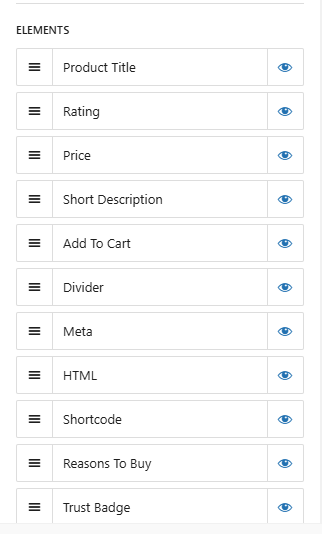
Please note: each element can only be used once (e.g. if you enable Social on the left side, you cannot add it to the right side).