The Templates Builder module in Emoza Pro enables easy customization across various site areas using either the default WordPress Block Editor (Gutenberg) or the Elementor plugin. With this tool, you can design and manage custom templates for:
- Blog archive pages
- Single blog posts
- Standard pages
- Shop archive pages
- Product pages
- Order thank you page
- 404 page
- Content blocks for use in the mega menu and modal popups
Activating the Templates Builder Module
To enable the Templates Builder module:
- Go to Emoza > Theme Dashboard from your WordPress admin area.
- Find the Templates Builder module and click Activate.
- Once activated, click Build Templates to open the templates interface. You can also access it later via Emoza > Templates Builder.
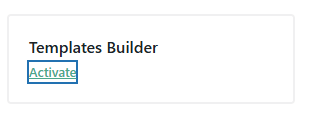
Available Blocks/Widgets in the Templates Builder Module
The following components are available within the Templates Builder for both Gutenberg and Elementor:
Shop Elements:
- Archive Title
- Categories Links
- Archive Description
Single Product Elements:
- Add to Cart Button
- Additional Information
- Product Description
- Product Image
- Product Meta
- Product Price
- Product Rating
- Sharing Buttons
- Short Description
- Tabs
- Title
Shop Functional Elements:
- Breadcrumb
- Notices
- Products Query
Cart Elements:
- Cart Table
- Totals
- Update Button
- Coupon Field
- Proceed to Checkout
Checkout Elements:
- Billing Information
- Shipping Information
- Coupon Form
- Login Form
- Payment
- Privacy Policy
- Review Order
- Terms & Conditions