Activate the Templates Builder Module
- Navigate to Emoza > Theme Dashboard and activate the Templates Builder module.
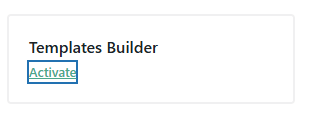
Create a New Template
- Click on Build Templates. Find the Content Block category and click Create.
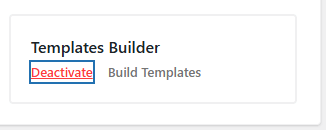
Name Your Template
- Provide a descriptive name for your new template.
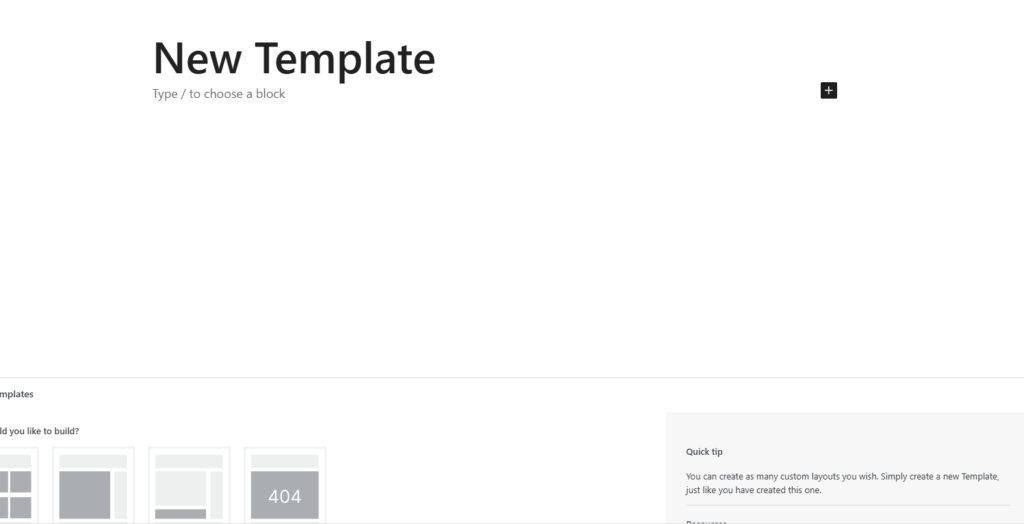
Choose Your Builder
- Select the page builder you want to use for editing the template.
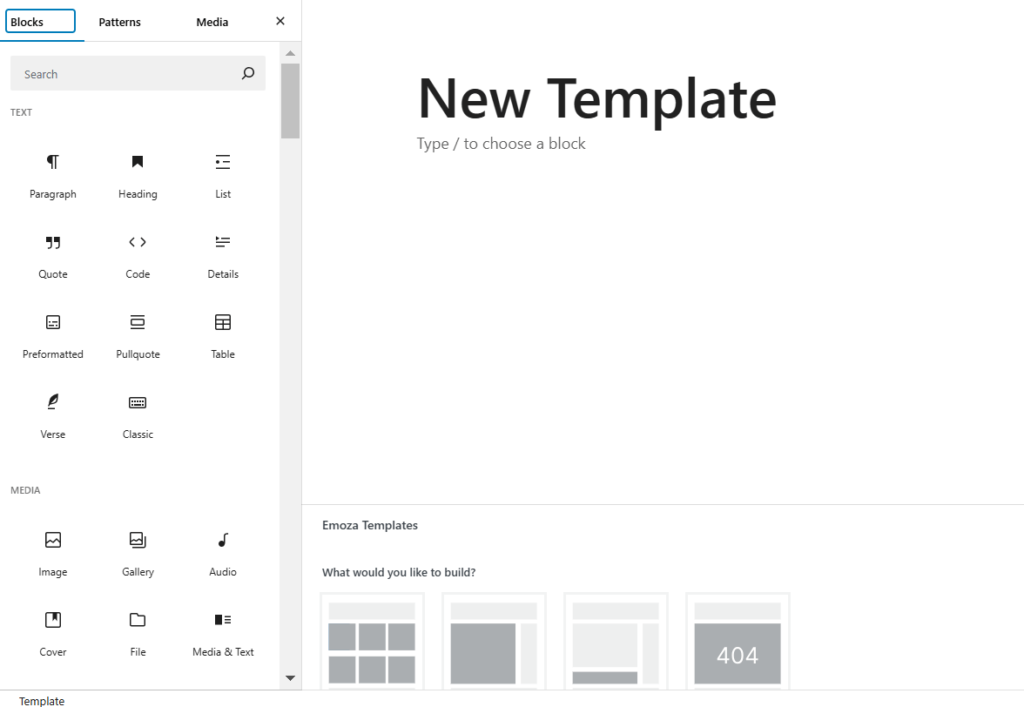
Edit the Template Content
- If Using the Default WordPress Block Editor (Gutenberg): Click the plus icon to add components from the Emoza templates builder.
- If Using the Elementor Page Builder: In the editor, find the Emoza widgets listed under Emoza WooCommerce in the left sidebar.
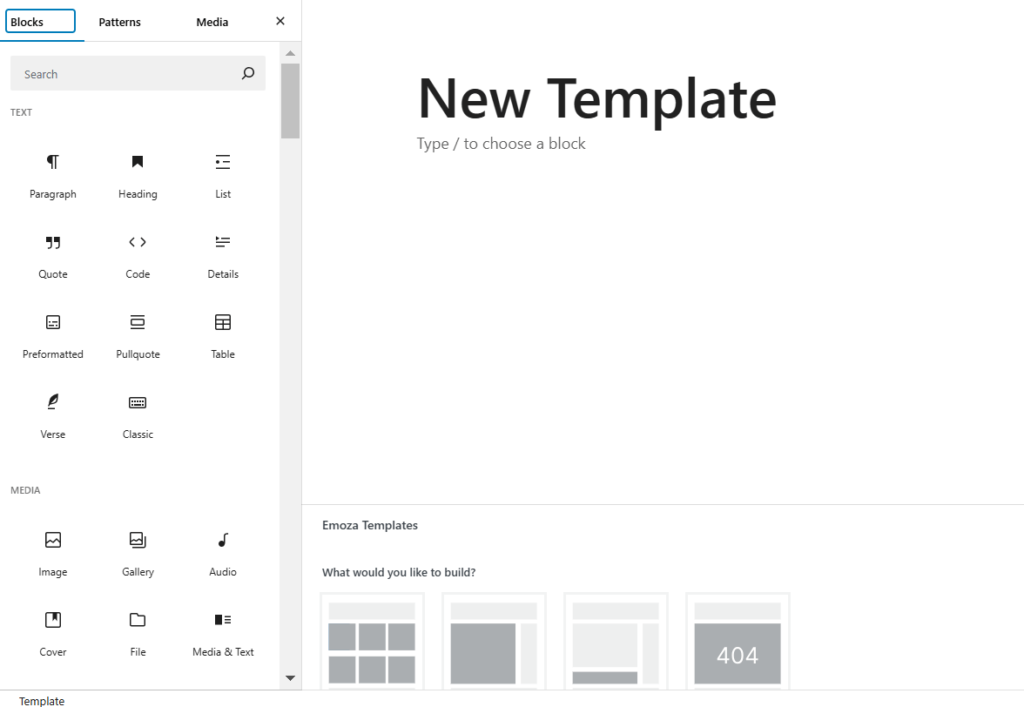
Save Your Changes
- After you finish editing, be sure to save your changes.
