With AJAX search, customers can find products instantly without leaving the current page. Here’s how to configure this feature:
Access Settings
- Go to Appearance > Customize > WooCommerce > Search to adjust AJAX search options.
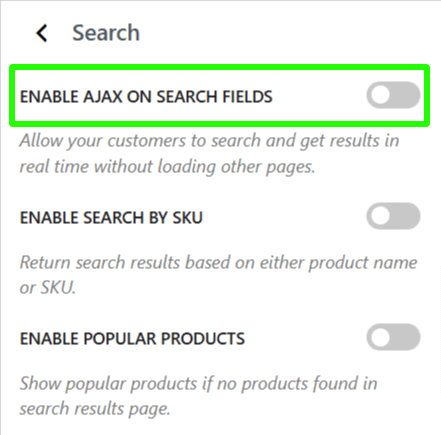
Configuration Options
- Enable AJAX on Search Fields: Toggle the AJAX search functionality on or off.
- Enable Search by SKU: Allows searches by both product name and SKU.
- Results Amount per Search: Set the maximum number of products displayed in search results.
- Results Description: Choose which product field to show in the result descriptions (e.g., short description or attributes).
- Results Description Length: Control the word count in the product description snippet.
- Results Order By: Determine how search results are sorted (e.g., by name, date, price, or randomly).
- Results Order: Choose the order for results (ascending or descending).
- Display Categories: Choose to show or hide product categories in search results.